How do I Post Video On LinkedIn?
This is a question we often get asked by our clients at Napoleon Creative. After all, together we’ve worked hard to create a great video for our clients, so they want to share it in as many ways as possible. So here’s how to post video on LinkedIn.
As well as sharing links within the main feed, there are two places you can put your video on your profile itself. The first is your Contact and Person Info, and the other is a Job listing. This post will show you how to do both effectively!
Book a call to create your LinkedIn video
UPDATE: this post was brought up to date in January 2018
How to Add a Video on LinkedIn
Contact and Persona Info
Got to your profile and start the edit mode. Look to the right, and you’ll see Contact and Personal Info (see screenshot below). Click on the pencil to edit.
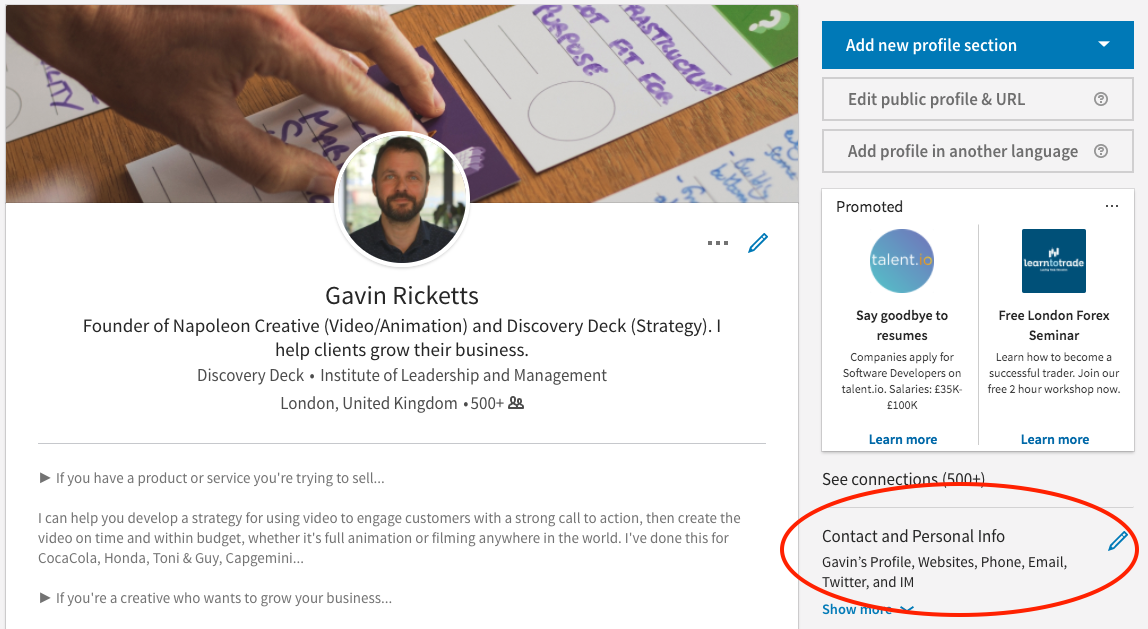
A box will pop up with basic contact details, with spaces for you to add three links. You will see a list of generic link types (personal website, blog, portfolio etc).
What is not clear is that if you select Other (circled) then a new text box is revealed below, enabling you to give your link custom text (see arrow).
This means you can give your video link a call to action. Try writing one that will entice people to click!
What makes our products work
How I help Clients
Watch our Testimonials

Also, note the option with the star at the bottom. If you select ‘yes’ to Share profile changes your video will be shared with all your contacts’ feeds!
Job Listing
The second place to add videos is within each Job Listing. You can upload multiple videos for each job. When in edit mode, alongside each job entry there’s a pencil top right (circled) just begging to be clicked.
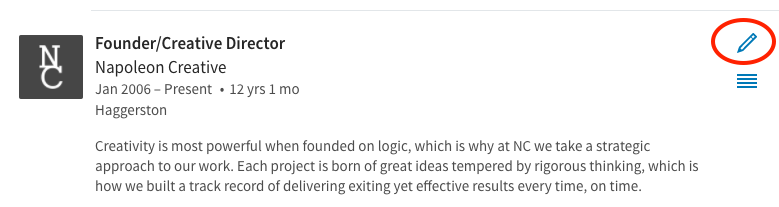
When you’ve clicked it, you’ll get a pop up box. There are more option than you initially see – scroll to reveal the area indicated by the arrow.
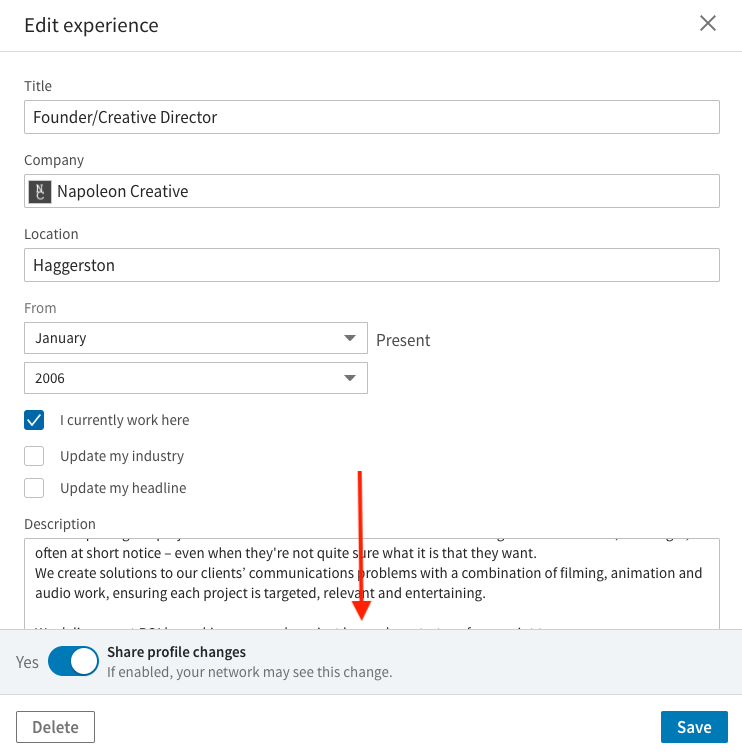
Once revealed, click on the Link option (see arrow).
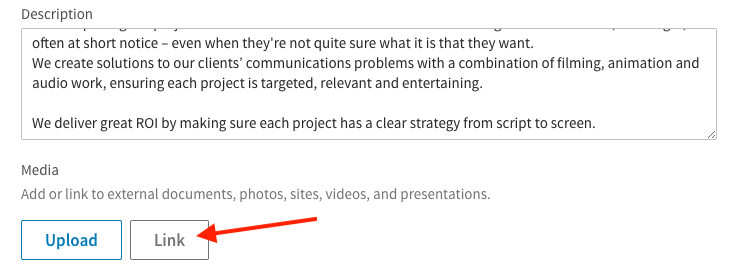
A box will pop up where you can add the URL to your video. It’ll pop up with the thumbnail, so be sure to choose a dramatic shot, or maybe your endframe with your written call to action (you can choose the thumbnail within YouTube, Vimeo or whichever platform your video is hosted, not within LinkedIn). Give the viewer a few details as well, so they know what they’re looking at.

Once you’ve clicked Apply, it will sit underneath your job listing very tidily.
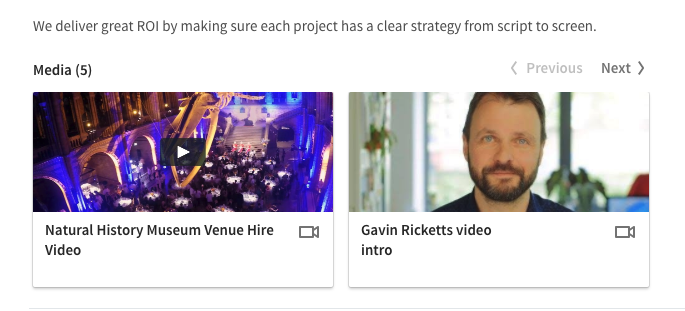
So anyone visiting your profile will be able to see your video, know more about you, and hopefully get in touch!